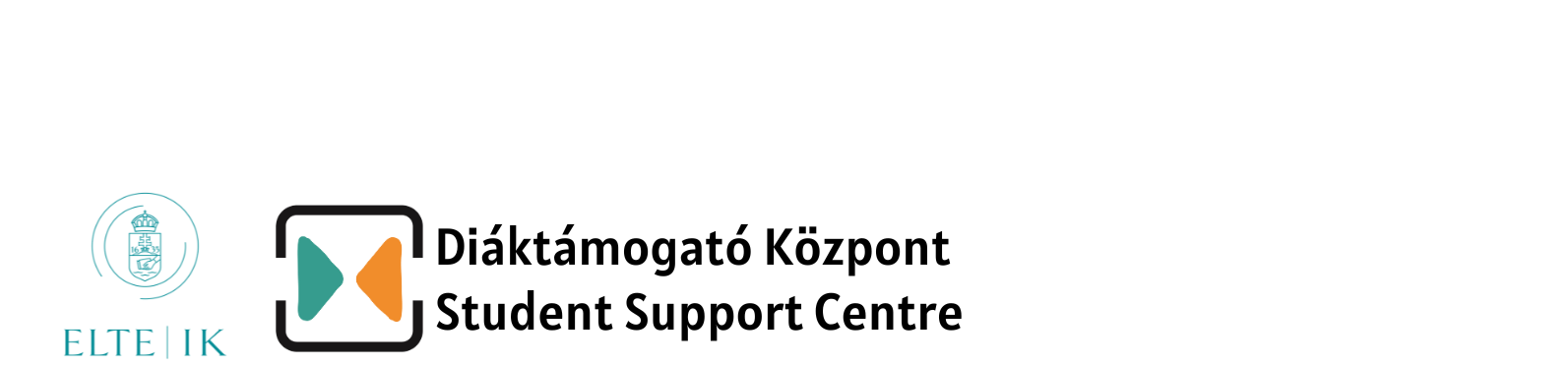Study Coach is designed to help you as a student in your academic advancements and it provides mentor teachers and student counsellors with the right tools to guide you proactively and tailored to your needs. Below we will explain what StudyCoach is and its features.
Homepage:
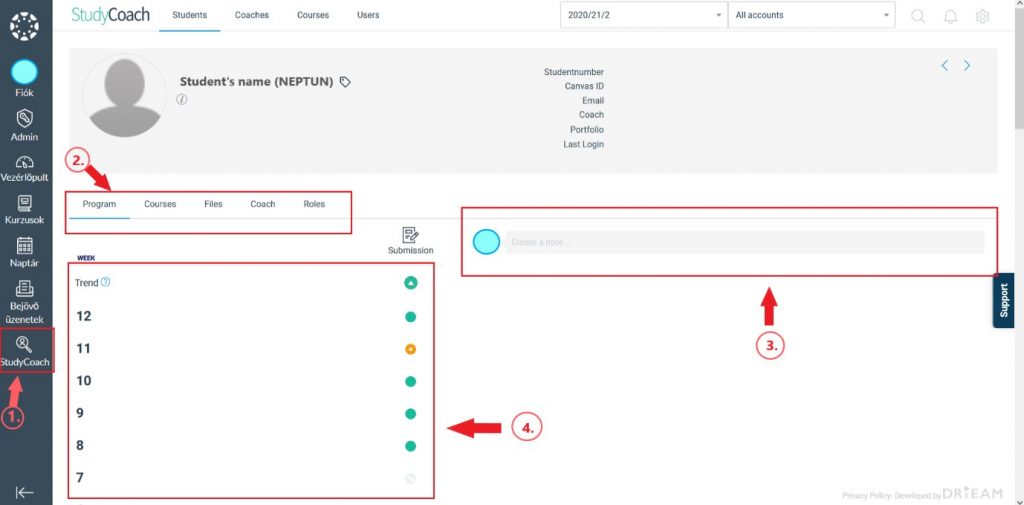
1. Navigation: You can navigate to Study Coach in Canvas by clicking on the Study Coach button marked by the pictogram showing a student through a magnifying glass. If you click on Study Coach you will find the homepage showing your study statistics.
2. You can see an action bar with different pages in Study Coach. The 3 most important pages: the „Program” page includes your trend and you can find „notes” here that show messages that you exchanged with your coach. By copening the „Courses” page you will access trends for each course that you are currently taking. On the „Coach” page you can find your coach who is your mentor teacher known from the mentor classes.
3. On the right side of the homepage you will find ‘notes’. Your coach can leave a message for you here. Moreover, you can compose a message for your coach if you want to get in touch with them. If your coach sends you a message, you will receive a notification in StudyCoach and you will be notified in your email inbox.
4. The information that you will find in your homepage in StudyCoach is not specified per course. On the contrary: this information displays an overview of your submission activities in Canvas across multiple courses. As a result an overview is provided for you and your mentor teacher which revolves around you as a student.
Courses:
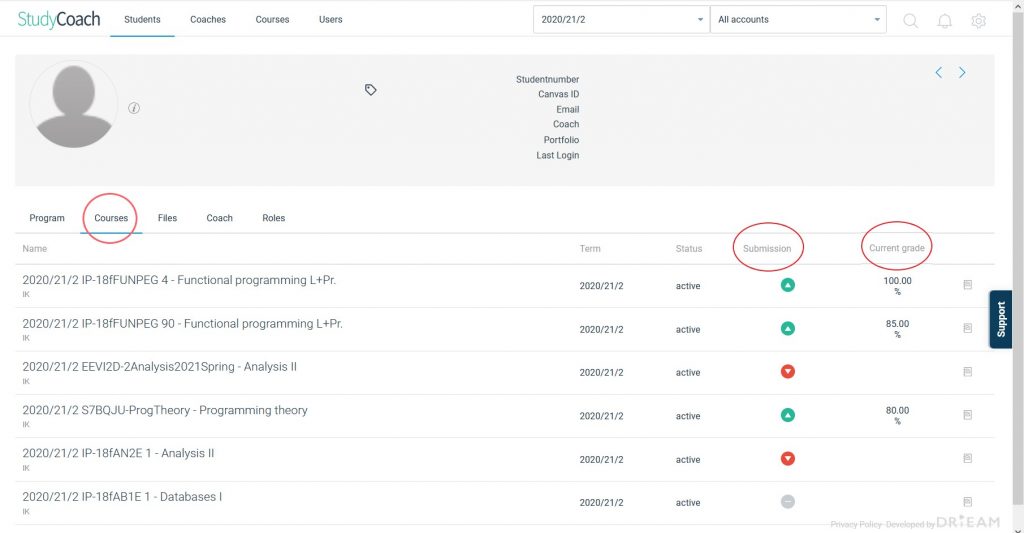
If you click on the „Courses” page you will find the list of all your courses. You can see the Term in which you have registered to a course and the Status of the course. If the status is active it means that data collected from Canvas is synchronized. In this view you can find two important columns: Submission and Current grade. Under Submission you can see the trends for each course that show you how successful you were in submitting your Canvas assignments on time. Current grades show you a percentage of the points you earned so far on your assignments. In conclusion, you can find detailed information on your trends, finding out which course activities add up to your general, summarized trend.
Coach:
If you open the „Coach” page you can see the name of you current coach who is your mentor teacher from the Learning methodology or Preparation course for master studies and developing learning skills courses. Your coach can see trends and percentages displayed in Study Coach so that s/he can provide help as soon as possible in case some subjects seem to be more difficult for you. With the help of the „notes” function you can contact each other with your coach directly.
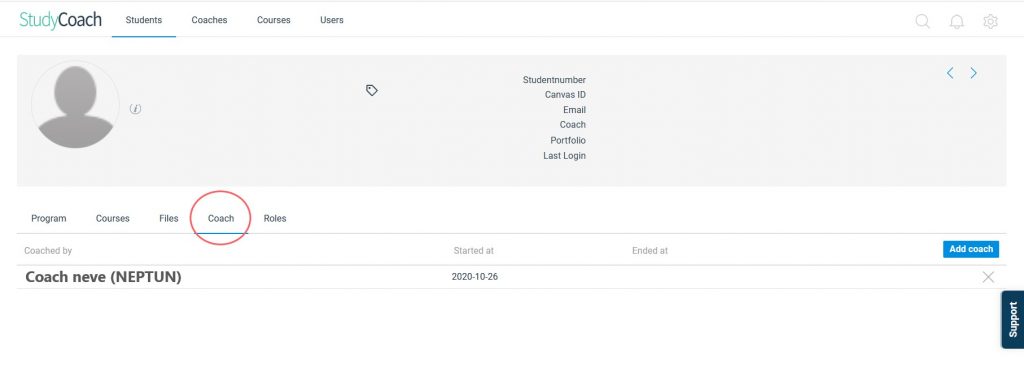
Trends:
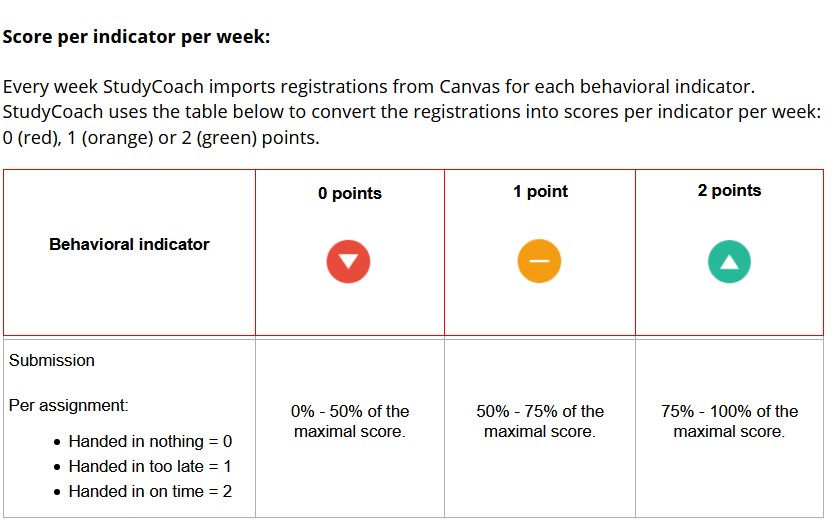
The behavioural indicator “Submission” indicates if you handed in your assignments with a deadline in Canvas on time. You will get points depending on whether you handed the assignment in on time, after the deadline, or maybe you did not hand it in:
- You handed in on time – 2 points
- You handed in after the deadline – 1 point
- You handed in nothing – 0 points
Summarizing these points, Study Coach calculates trends from the percentage of your current score to the maximum possible score the following way:
- Green: 75%-100% of the maximum score
- Orange: 50%-75% of the maximum score
- Red: 0%-50% of the maximum score
Trends provide the primary feedback on your study advancements for you and your Coach as well, this way you can easily track subjects that are going well and the ones that requeire some additional effort.
You can find this guidlines in pdf here: